Introducing a new integration – Calamari and Microsoft 365!

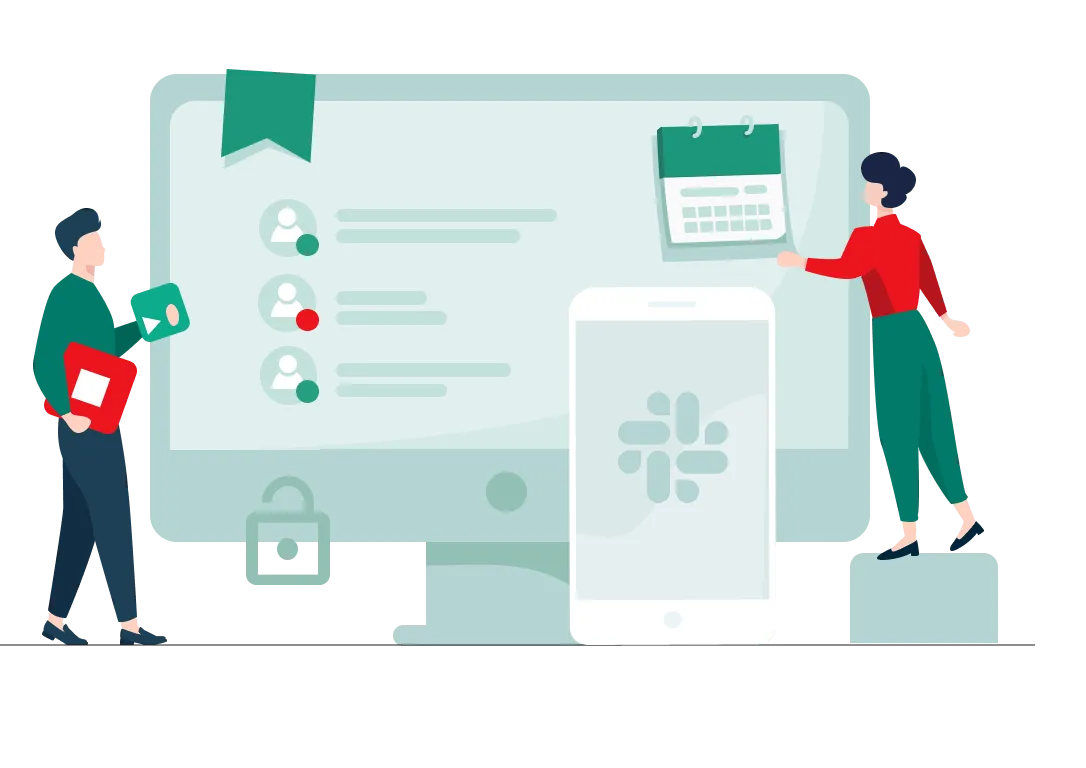
Want to manage your time and absences directly from Microsoft Teams and Microsoft 365? Accelerate your daily work by having all the information about time and attendance at your fingertips, thanks to our new integration!
Knowing how many of our clients use the MS Teams application and the Microsoft 365 platform for everyday communication, we responded to your needs. We prepared a completely new, native integration, thanks to which you and your team can register working hours and manage leaves and absences directly from MS 365, MS Teams, and MS Outlook.
No more jumping between browser tabs. Now you can do everything conveniently from one place. Reduce the number of tabs in your browser, quickly check the most important information and boost the productivity and communication of your teams.
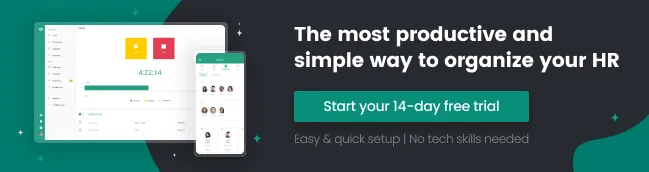
Check what options we have made available so far and how integrating Calamari with Microsoft Teams will facilitate and speed up your daily work.
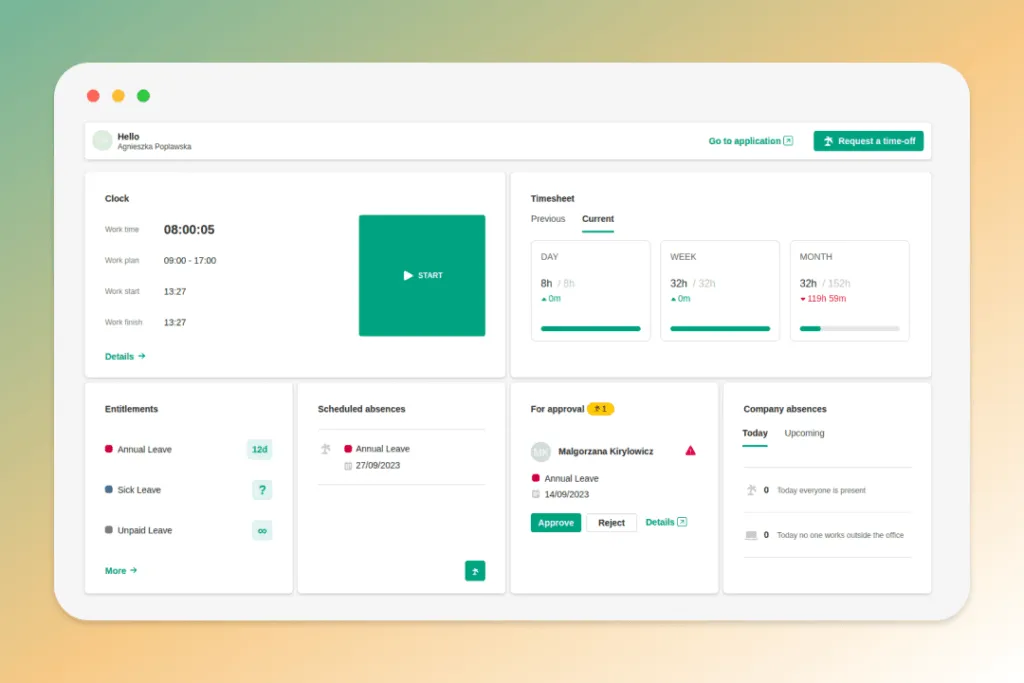
In Calamari and MS 365 integration you will find...
As part of the new integration, time tracking and absence management functions are available. The most important of them include:
- Request time-off directly from the integration
- fully functional Clock with details of the working day, where you can mark the working time, breaks and work over projects with descriptions of the working day;
- Records view – containing data on hours worked;
- Scheduled absences – displaying the employee's upcoming planned absences;
- Absences in the company – that allows you to check who's absent on a given day or in the coming days;
- Availability – a tile showing the employee's availability and holiday limits.
- For approval - displaying absences requested by employees with the ability to accept/reject and see details of requests (visible to supervisors)
Personal notifications will be available soon.
Possibilities of integrating Calamari with MS 365 and MS Teams
As part of the integration with Microsoft 365 and MS Teams, we have provided 6 tiles for managing working time in Calamari.
Clock
The clock tile allows you to:
- start and finish work,
- register breaks,
- check your work plan,
- check the start and end time of work,
- check how many hours you worked on a given day,
- record time worked over projects,
- check irregularities in working time,
- add a description of the working day.

Timesheet
The record tile allows you to check the time worked from the current and past days, weeks and months.

Availability
The availability tile in the preview shows the 3 types of absences and their limits. After clicking on "Show all", an enlarged availability window will be displayed on the screen, containing information about the limits of all types of absences that the employee is entitled to.

Planned absences
This tile allows employees to view upcoming planned absences. After clicking "Show all", an enlarged tile will appear on the screen showing more upcoming absences.
Scheduled absences display both all-day and hourly absences and remote work. By clicking on the palm tree icon in the lower right corner, you can request a time-off. This option is also available by clicking on the "Report a time-off" button on the right side above the tiles.

Company absences
This tile allows the employee to see which co-workers are absent on the current day and will be absent in the coming days. The functionality also shows co-workers who are working remotely.
Hovering over an employee's avatar in the application results in displaying above it the name of the person who will be unavailable on that day or will perform duties from outside the office.
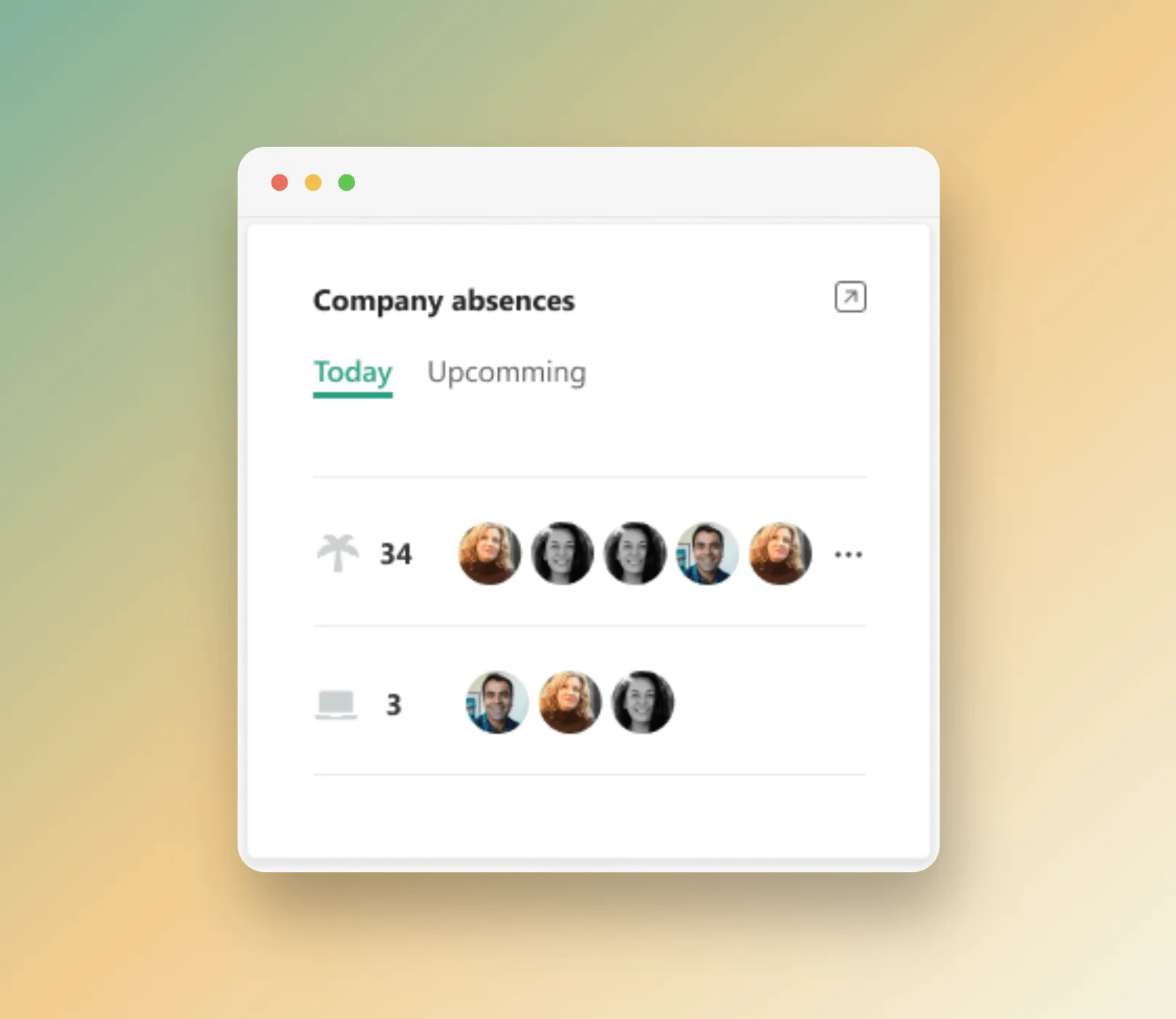
For approval
The tile is visible to those who accept leave requests. It allows you to Accept/Reject and provide details of submitted requests directly from the integration.
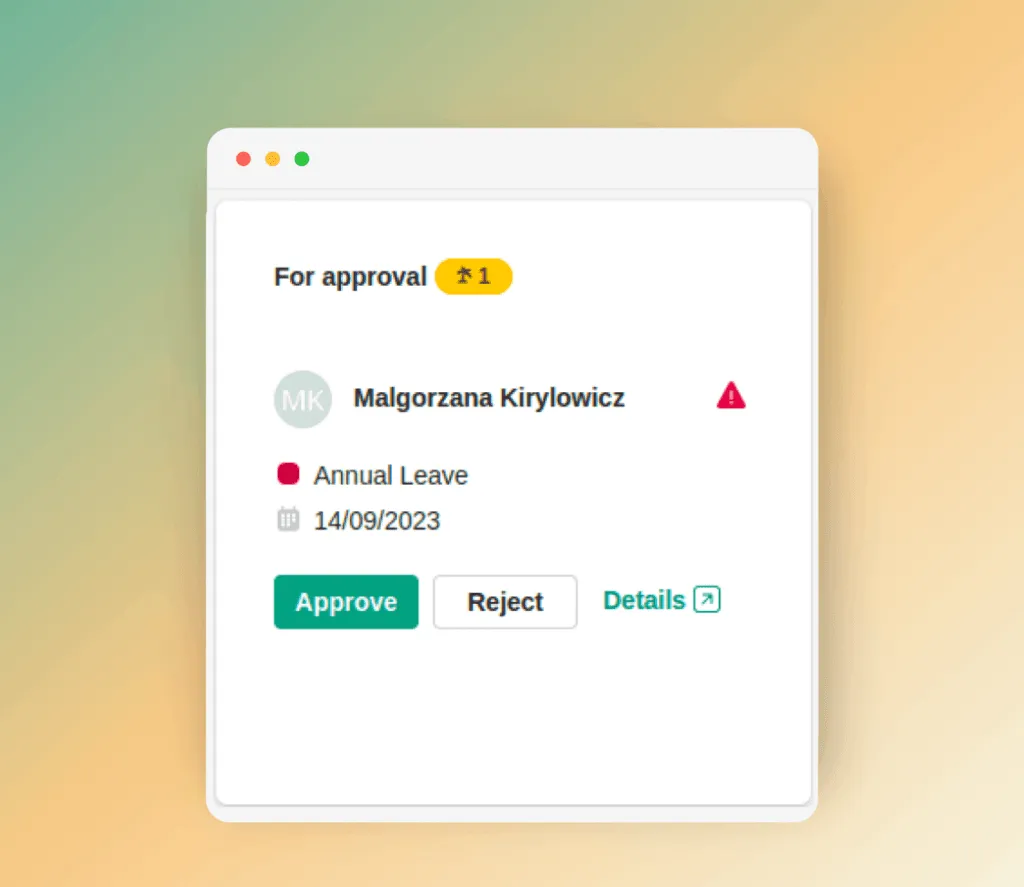
How to start using the integration?
To start using the integration, all you need to do is:
- Make sure that integration with Microsoft 365 is enabled. If integration is not enabled, you should turn it on according to the instructions.
- Each user can add Calamari application individually using link.
- The MS Teams administrator can also globally add the Calamari application to the panel of all or selected users.
Attention! Please note that you must have purchased a Calamari subscription to use Calamari in Microsoft Teams.
Why is it worth using MS Teams and Calamari integration?
Thanks to the Calamari with Microsoft Teams integration, you can track your working time and breaks, check the most important information about absences, and receive notifications, which allows you to better focus on work and not being distracted by switching between windows.

You no longer need to check in Calamari or via e-mail whether your leave request has been accepted or whether your colleagues will be available the next day – from now on you can do it all from Teams. This solution greatly facilitates the work of managers managing teams – especially remote ones. It allows other employees to more easily check the necessary information and better plan their working day, which positively affects their productivity.
If you use MS Teams and Calamari, but haven't tried the new integration yet - don't wait and do it now.

















